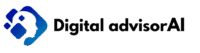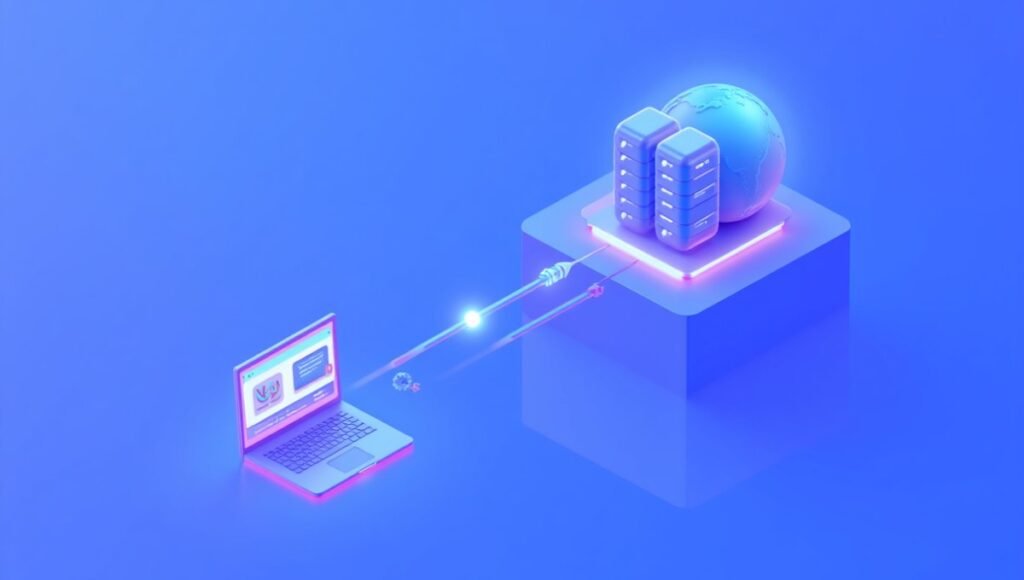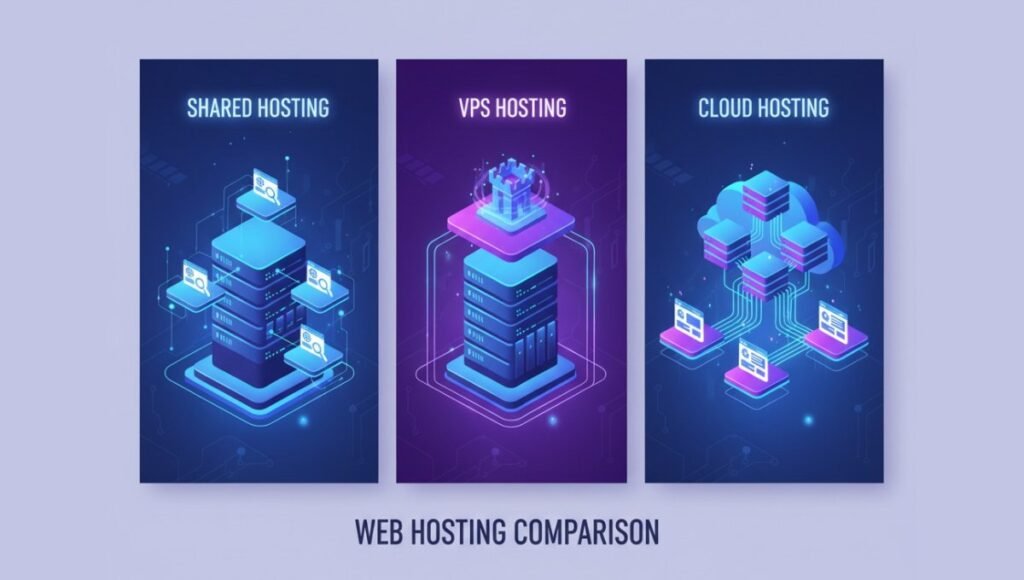Switching web hosts can feel intimidating but it doesn’t have to be. Whether you’re moving for better speed, customer support, or pricing, a smooth migration is possible if you follow the right process.
In this guide, you’ll learn how to safely migrate your website to a new host without downtime or data loss.
Why Migrate to a New Host?
- Slow loading times – Your visitors (and Google) expect fast pages.
- Frequent downtime – Reliability is key for SEO and customer trust.
- Better pricing or features – New hosts often offer free SSL, backups, and staging tools.
- Scalability – As your traffic grows, you may need a host with more resources.
Pre-Migration Checklist
Before you begin, make sure you:
- Back up your website – Download files and database or use a plugin (e.g., UpdraftPlus, All-in-One WP Migration).
- Check DNS settings – Make note of your current nameservers and records.
- Choose the right hosting plan – Shared, VPS, cloud, or managed WordPress hosting.
- Update everything – Themes, plugins, and CMS should be on their latest versions.
Step-by-Step Website Migration
1️⃣ Choose Your New Host
Pick a provider that matches your site’s needs for speed, uptime, and support. Look for features like free migrations, staging environments, and 24/7 chat.
2️⃣ Create a Full Backup
Take a complete backup of your site files and database. If you’re using WordPress, tools like Duplicator or All-in-One WP Migration simplify this step.
3️⃣ Move Files to the New Server
- Upload the backup via cPanel, SFTP, or the migration plugin’s import option.
- Ensure the correct folder structure (usually
public_htmlorwww).
4️⃣ Export & Import Your Database
If not handled automatically by a plugin:
- Export the database via phpMyAdmin or your old host’s control panel.
- Create a new database on the new host and import the file.
- Update database credentials in
wp-config.php(or equivalent).
5️⃣ Update DNS Records
- Point your domain’s nameservers or A record to your new hosting provider.
- Allow up to 24–48 hours for DNS propagation.
6️⃣ Test Your Site Before Going Live
Most hosts let you preview your website with a temporary URL or hosts file modification. Check:
- Page load speed
- Forms and checkout flows
- Media, plugins, and custom scripts
7️⃣ Cancel Your Old Hosting (After Verification)
Once you’re sure everything runs smoothly on the new host, cancel the old account to avoid extra charges.
Pro Tips for a Hassle-Free Migration
- Use hosts that offer free migration services (e.g., SiteGround, Bluehost, Hostinger).
- Schedule the move during low traffic hours.
- Keep your old hosting active for a few days as a fallback.
- Monitor uptime and performance after migration with tools like UptimeRobot.
Final Thoughts
Migrating your website doesn’t need to be stressful. With a clear plan, reliable hosting, and a complete backup, you can make the switch confidently — and give your visitors a faster, more secure experience.
FAQs
The safest way is to take a full backup of your files and database, upload them to the new server, update DNS records, and test your site before going live. Many hosting providers also offer free migration services.
Most migrations take 1–3 hours, but DNS propagation can take up to 24–48 hours depending on your domain registrar.
Yes! By keeping your old hosting active until the DNS changes fully propagate, you can ensure your site stays online throughout the process.
Yes. Providers like SiteGround, Bluehost, Hostinger, and A2 Hosting offer free or low-cost migration tools and support for WordPress and other platforms.
Absolutely. Many hosts help you transfer your email accounts, or you can set up email forwarding or use services like Google Workspace or Microsoft 365.
Pick a host with data centers near your target audience:
USA & Canada – SiteGround, WP Engine
UK & Europe – Kinsta, Hostinger
India & Asia – Hostinger, Bluehost India